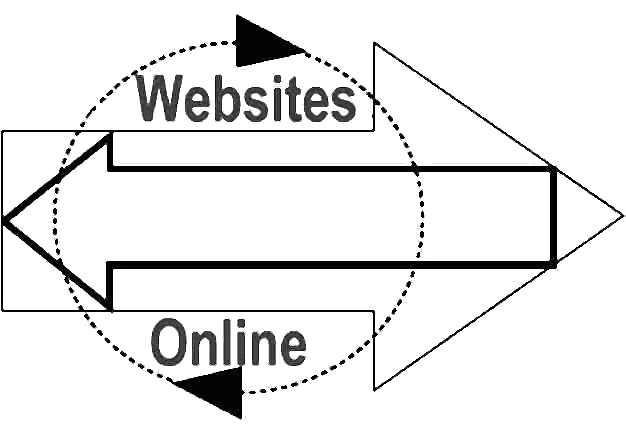|
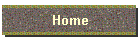
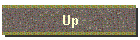
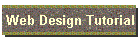
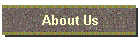
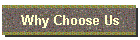
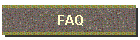
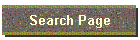
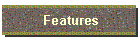
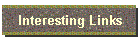

Websites Online is honored to be a


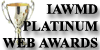
And
winner of the

| |


Autoresponders
Whether you are responding to the same type of e-mail on a daily basis or you would
just like to add an automatic response to e-mails sent to a specific domain address, you
can accomplish such a task using the "autoresponder". An autoresponder will send
a standard response e-mail message (based on a text file you specify) to anyone who sends
an e-mail to a specific e-mail address (which you specify) at your domain. Each of our
hosting plans allow you to set up a specific number of autoresponders for free. You can
set up additional autoresponders for a small additional charge of $1.00/month per
autoresponder.
How to set up an autoresponder:
- Create a plain text file which contains the message you wish to have automatically sent
(e.g. sales_request_response.txt) and upload it to your domain in ASCII mode via FTP.
- Use your Web browser to go to the E-mail Settings section of your account Control Panel
(go to yourdomain.com/stats/ and enter your userID and password, click on E-mail Settings
and re-enter your userID and password if requested). This page allows you to set your e-mail forwarding, POP accounts, and
autoresponders for your account.
- Go to the 'Autoresponders' section of your E-mail Settings page. It will look like this:
- Under the "@your_domain" heading, enter the e-mail address at your domain
which is intended to invoke the autoresponder. For example, if you want an autoresponse
message sent to anyone who sends an e-mail to "info@yourdomain.com", you would
enter "info". When a user sends an e-mail message to this address
(info@yourdomain.com) the autoresponder will automatically reply with the message you
specify.
- Under the "File to send" heading, enter the location of the text file you
uploaded in step 1 which contains the autoresponse message. The text in this file will be
sent in an e-mail message to whomever sends an e-mail to the address you specified in step
4. Be sure to enter the complete path to the file relative to your home directory
(example: /subdir/mystuff/services.txt). If you uploaded the file to the main level of
your account (the 'root') you would just enter the name of the file, since the file is not
located within any subdirectories.
- Under the "Reply to" heading, enter the e-mail address from which you want to
have your autoresponse message appear to be coming. This address will appear in the
'From:' heading in the autoresponse e-mail. If the user replies to the autoresponse
message, the reply will be sent to this e-mail address.
- Optionally, under the "Who to Notify" heading, enter the e-mail address of
someone you want to have receive a copy of the original incoming e-mail message that
invoked the autoresponder.
In the above example, any person who sends an e-mail to "info@yourdomain.com"
will receive an auto-response via e-mail which contains the message from the file named
"services.txt". If the recipient replies to the auto-response, their reply will
be delivered to the address "sales@your_domain". Also, a copy of the original
incoming e-mail will be sent to "bob@somedomain.com".
Adding a Subject: line
Most e-mail messages you receive have the following header information: (To:
From: Subject:). To specify a subject, you can simply add a line at the top of the
autoresponder message text file (step 1) that reads:
Subject: Information about our services
You would replace 'Information about our services' with whatever subject you want to
have for the autoresponse e-mail.


Search this site by typing in your search term then click the search button.



  Google+
Google+
|