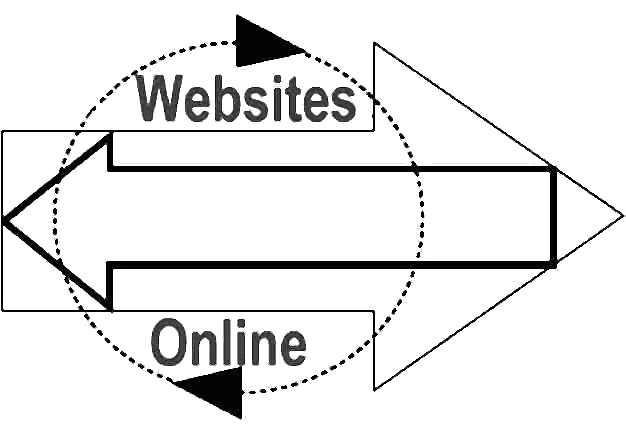|
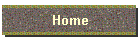
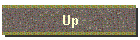
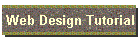
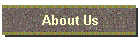
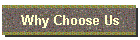
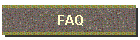
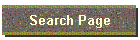
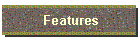
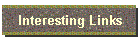

Websites Online is honored to be a


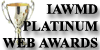
And
winner of the

| |


Anonymous FTP Access
Virtual domain account users can allow anonymous FTP access to visitors wishing to
download or upload files to your web site as if you were running your own FTP server.
You can enable (and disable) ANON FTP access within Edit Account Information
within your account Control Panel. Just check (or uncheck) the check box
labeled "Anonymous FTP Enabled".
| Anonymous FTP warnings: Security
Anonymous FTP will grant any and all users the ability to access your
"upload" directory, or any directory on your domain that has been set for "public"
read/write permissions. Anonymous users will have access to upload or download
files to and from your domain. You must set the appropriate permissions
for your directories to restrict anonymous FTP access. This is needed to
ensure that anonymous users will not be able to access any existing files or directories.
You can inhibit access to specific files and directories using the File
Manager by disabling public read and/or write access to the files or folders you don't
want people to see (ie. cgi-local).
Responsibility
As the account owner, you are responsible for any and all files that are stored on your
domain. This would include files that were uploaded by you as well as by anonymous FTP
users. With the use of anonymous FTP, your site is susceptible of becoming a
"warez" site. Typically, these are sites that are used by "hackers" to
trade (upload/download) illegally pirated copies of software programs with one another. As
the account owner, the complete content of your account is your responsibility. If your
site becomes a trading post for "warez" programs, you may face legal action that
can be taken against you by the programmers/software companies of the copyrighted
software.
Data Transfer
Any and all FTP download transfers, anonymous FTP included, will be used in the
calculation of the total data transfer for your account. If this total data transfer
amount exceeds the limit that is set for your plan, you will be responsibility for
any and all overage charges that occur. Please Note: There will be NO exceptions
made for these overage charges. Once anonymous FTP has been enabled, it will be your
responsibility to monitor the anonymous FTP activity for your account. All anonymous FTP
activity is stored within the "xferlog" file. This file
contains entries for each and every anonymous FTP upload/download session. This file is
located within the /stats directory of your account. There is also a link provided off the
"View your web usage statistics & logs" page of your account control panel.
You can also have our servers perform certain actions when your data transfer exceeds a
pre-defined limit that you can specify. In your "Edit Account Information screen look
for the following section:

Disk Space
If you are going to allow people to upload files to your site, make sure you keep
track of your disk space usage via your Control Panel. Do not allow your disk space usage
to get too close to your maximum disk space allocation or you may experience problems
accessing your site via FrontPage and/or be unable to upload or modify files. You may
purchase additional disk space if necessary in 5MB blocks. |
Once you enable ANON FTP in Account Settings within your Control Panel, files can be
accessed anonymously via FTP client or by using the following URL format:
- ftp://ftp.yourdomain.com/<FILENAME>
Anonymous visitors wishing to access your site via FTP client (e.g. wsftp) must use
your domain name as the FTP hostname, userid of anonymous and password of guest.
How to set a custom "Anonymous FTP Welcome Message"
When setting up anonymous ftp access to an account, you can set up a welcome message
for people browsing the site with a web browser. You can easily accomplish this by
following these instructions:
- Create a text file called welcome.msg
(Must be in lower case characters.)
- Place your greeting message into the file and save the file.
- Upload the welcome.msg file to the root directory.
(Transfer in ASCII format)
- Now set anonymous FTP active for your account.
(See this page for instructions)
Please be sure to set directory permissions for the appropriate directories.
Notes
This will only work when you link to one directory. If you link to another
directory after the initial directory the message will not be displayed. But it will be
displayed if you come back to the original directory.

Search this site by typing in your search term then click the search button.

Take a break and have a laugh



Google+
|