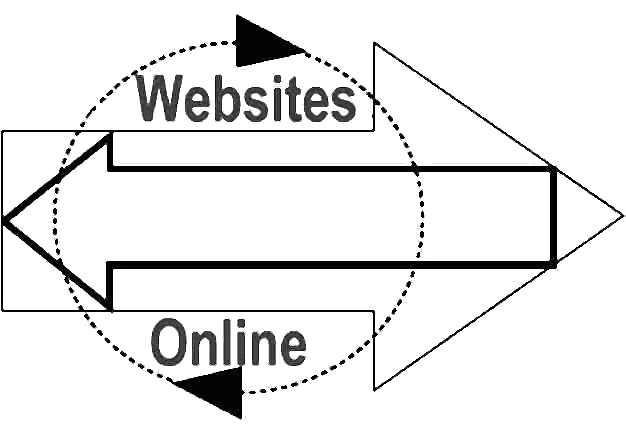

25 Years Successfully Designing, Hosting and Promoting Websites
|
25 Years Successfully Designing, Hosting and Promoting Websites
|
|
Websites Online is honored to be a And winner of the
|
Volano ChatNow you can add LIVE CHAT to your Professional Plan or higher web site account. The Volano chat system is a combination of server and client side Java programs. The client side Java applet (30k to 100k depending on browser) is downloaded by the browser and then executed on the user's local machine. The client applet then communicates with the software located on the server to create a live real-time chat environment. Note that the downloading of the chat applet and any custom images you create for the applet are counted as data transfer. To implement the chat applet on your site follow these two simple steps: Step 1: Create an HTML file called chat.html in your root directory with the below applet code in it and save it in the root directory of your site.
You can modify the color of the chat applet, the name of the chat room, and the language of the text used by modifying the values within the "color", "group", and "text" parameters above. The language value can be any of the following: english.txt, french.txt, german.txt, italian.txt, portuguese.txt, or spanish.txt Step 2: Create an absolute link somewhere on your site that links to your newly created chat.html page like this:
Note: You must reference your full domain name for your account, including the www., or the chat will not work. You also cannot reference the chat using a machine name or a domain pointer. Users are only allowed one chat room per account. Also, the chat.html page with the above applet code in it must be located in the root directory of your account and must be named chat.html.
You're done!
Customizing Volano ChatNote: Volano Chat is a third party product and, as such, we do not provide support for the product. For more information about Volano Chat and how to customize it, please visit the Volano web site. The following instructions should be enough to get you started, but they are not intended to act as comprehensive documentation. Also, don't worry too much about making mistakes; you can always start over. To customize the Volano Chat applet, download one of the below language configuration files. This is the file that has the default language settings that will be used in the chat applet. You can then modify this file, upload it to your site, and reference it in your chat applet code. The default language settings come in several different languages. Download the one that is appropriate for your use:
Note that many of the settings in these files will not apply to your chat applet because we only allow one chat room per account and we do not offer many of the enhanced features such as kick, ban, and usage stats. If you are not sure about what you are doing, it may be best not to modify any of the existing lines. Many of the customization options you may wish to make involve adding additional lines of code to these files, which we explain how to do below. Customizing Volano Chat involves modifying or adding to your personal language configuration file. After making your desired changes, upload the file to your domain in ASCII mode. Then you will need to configure the applet code in your chat.html page to use your customized configuration file. To do this, you will need to modify the "text" parameter in the <applet> html tag.
Changing the Banner Ads By default, the banner advertisement settings are not in the language files. In order to modify the banners you will need to add the following code to your custom language configuration file:
You can turn advertising on or off by setting Ads can be either images (as GIF or JPEG files) or Java applets. Don't use animated GIFs because they don't seem to work well, if at all. Also, keep your image file sizes small (less than 20k each) to help prevent any problems. Ads for images must have three items, separated by a single space:
The numeric suffix on each property You must define at least 4 banner ads in order to override each of the 4 default Volano banner ads. For instance, if you only define ad.1 and ad.2, then users will see the default Volano banner ads ad.3 and ad.4 after your ads. If you want to have only 1 banner ad, just list that one banner four times.
Changing the Chat Room Colors By default, the chat room is gray with black text. You can change these colors by adding the following code to your language configuration file:
The color.background attributes define the background color of the chat room. The color.foreground attributes define the text color of the chat room. The colors are standard RGB colors whose values range from 0 to 255.
For example:
Changing the 'Enter Chat Room' buttons By default, your chat applet will display a 'Volano' button which users click to enter the chat room. This too can be customized by adding the following code to your language configuration file:
image.button1 is the 'Volano' button that you push to enter the chat room. image.button2 is the 'Chat' button that appears when you move your mouse over the 'Volano' (image.button1) button.
Important Note: If you do not notice any changes you made to your chat applet, clear your browser's cache. Just hitting 'reload' or 'refresh' most often will not be enough. You may even need to quit and restart your browser to adequately clear your cache.
For more information about configuration options, visit the Volano web site.
Search this site by typing in your search term then click the search button. 
Custom Search
|
Please contact the
Webmaster with comments about this site.
|