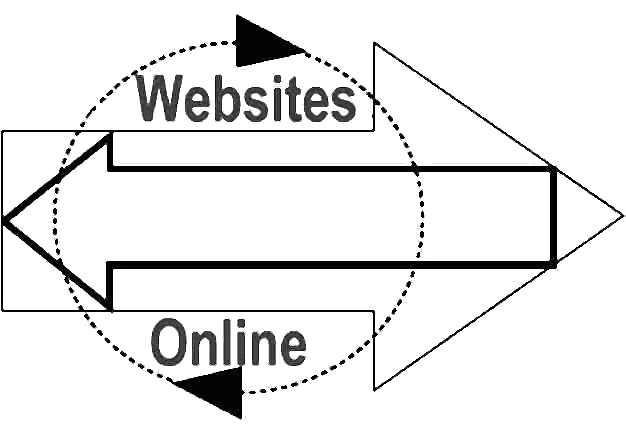

25 Years Successfully Designing, Hosting and Promoting Websites
|
25 Years Successfully Designing, Hosting and Promoting Websites
|
|
Websites Online is honored to be a And winner of the
|
Usage StatisticsDetailed usage statistics are generated for all of our customers' accounts. These detailed statistics can show you what domains are accessing your site, how many "hits" you are getting, how much data is being transferred, what type of browser people are using to look at your site, and more. Customers may use one of our built-in analysis programs to view their usage statistics, or they may use a third-party usage stats analysis program to analyze the raw log files generated in their account.
To use a third-party analysis program: Customers also have access to the raw log files. Therefore, you can use third-party log analysis programs on your local PC to get in-depth analysis of your web site usage. If needed, you can download the raw log files to your local computer for analysis and use gzip to uncompress them if you need to run custom queries against the data. We use standard GNU "gzip" format without any special options. Mac users who have trouble unzipping the logs with Stuffit Expander should try using MacGzip. Note: You have access to the raw log files whether or not you choose one of our built-in analysis programs. Therefore, you can choose to use our programs, your programs, or both.
Although only a relatively small number of accounts exceed the allotted data transfer each month, we would like to point out that a several web-based interfaces exist which allow you to monitor data transfer and be alerted when a certain amount of data transfer is used.
*There seem to be many questions on how MKSTATS compiles statistics. One of the most confusing aspects of this statistical package is why hits from past months decline as time progresses. You may have noticed as an example, hits from a previous month was X amount. Now a month later, those hits have dropped. The reason is as follows: MKSTATS compiles statistics for a 90 day span. This means that as time progresses, the data early in that span begins to drop off as new data for the current month is added. Imagine it as a sliding window, only the most current 90 days are kept. For an example, let's look at this from the first of the year. When we hit day 95 in the year, the package compile statistics for days 5-95, a span of 90 days. Day 5 is still January, but, as you can see, the data for January's days 1-4 have dropped off. When stats compile the next day, days 6-96, more of the January data is being dropped. This is why the hit total for the last trailing month (January in this example) declines. If you wish to not limit your stats to a 90 day sliding window, we suggest switching your statistical package to ANALOG. ANALOG does not have this behavior and will compile statistics for all the data in your gz log files. If the data is in there, ANALOG will compile it all.
Search this site by typing in your search term then click the search button. 
Custom Search
|
Please contact the
Webmaster with comments about this site.
|